Compose Email Shortcut
Send an email without ever seeing your inbox. Save this link as a bookmark. Compose and send your email. Get back to work.
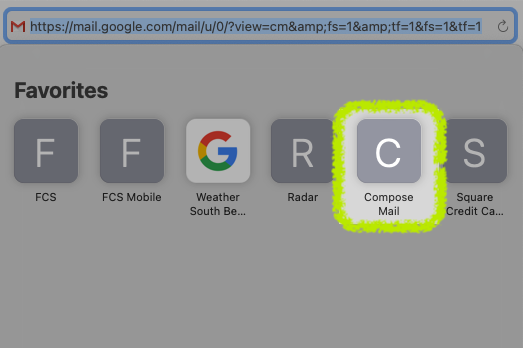
Oof... email. We love it and we love to hate it, right?
As with anything that can get out of hand, it seems best to wrangle your relationship with email into something that remains productive for you.
I mention in my about page that I check my work email at least once per weekday (usually around noon). This strategy allows me to stay on task but not slip behind on daily communication.
But what about when a task I was working on required me to send an email to move forward. Inevitably, I would get sucked into the inbox and either not get that original email sent or, more often, after sending the email I would lose twenty minutes or more catching up with unread emails.
That's when I found a tiny feature of Gmail that solves this for me in an incredibly simple way.
Enter my Compose Email shortcut.
By saving the below link as a bookmark/favorite I'm able to open a new email message without ever seeing the inbox.
https://mail.google.com/mail/u/0/?view=cm&fs=1&tf=1&fs=1&tf=1
It works just like any compose window would work from gmail.com; with access to Contacts, Attachments, and Schedule Send features.
After I hit send there I sit, staring at a blank page, which is exactly what I need to get back to my task.
Try it out.
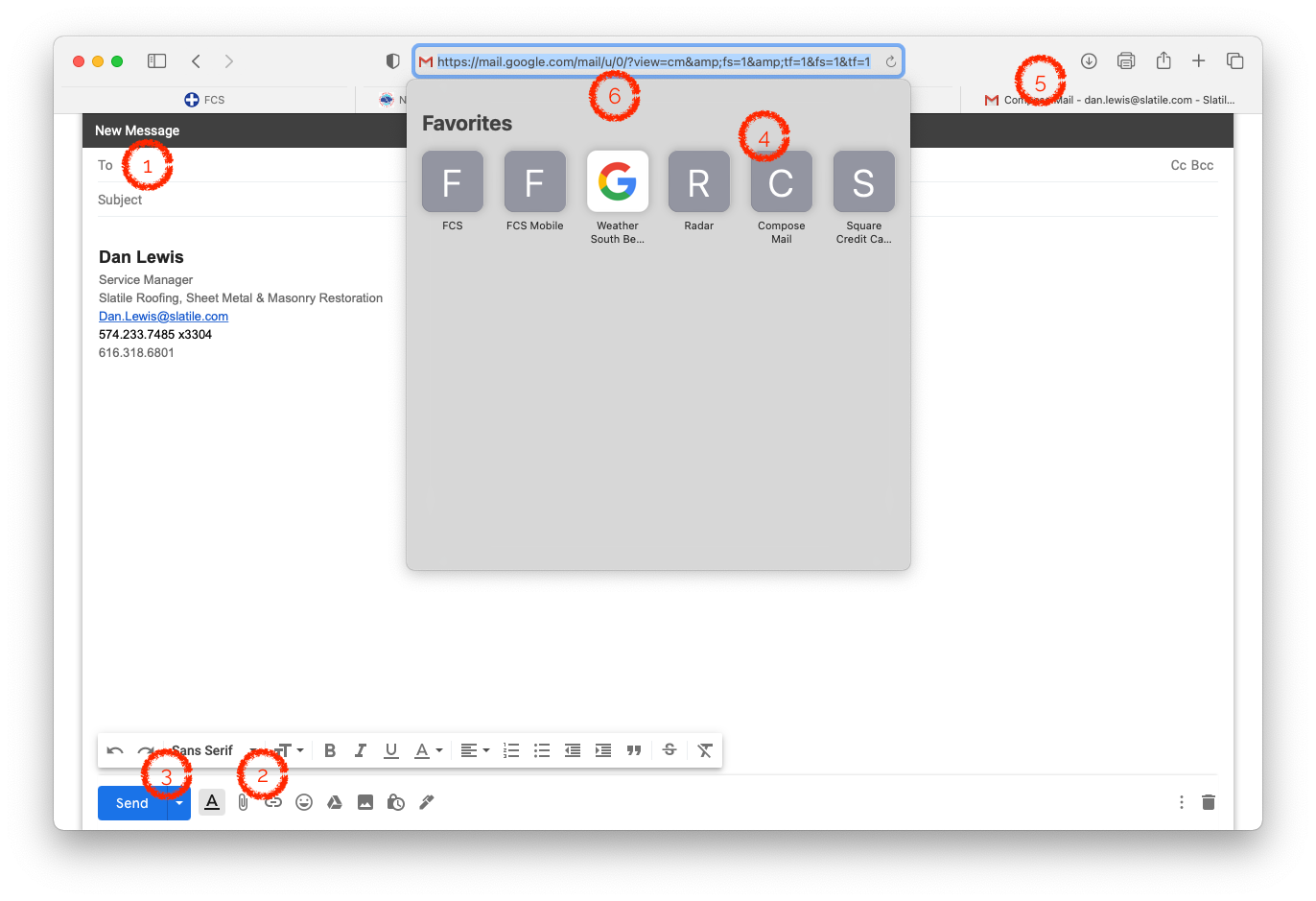
- The "To:" field pulls from your Gmail contacts and recents; simply start typing and it will autofill.
- Attach with the paperclip icon or drag and drop.
- One of my favorite features of Gmail is the Schedule Send feature, you can find this from the down arrow on the right side of the Send button.
- Save the bookmark where it will serve you best; favorites, bookmark bar, or maybe even your desktop.
- Before you send check your title/tab bar to ensure you're signed into the correct account. It should say "Compose Mail - [your account here]" If it doesnt, see #6.
- If you don't see the correct email account at #5 its likely because you're signed into multiple gmail accounts on this device.
See that "0" after "mail.google.com/u/" That "0" defines which account this link invokes. Typically the first gmail account you sign into on this device is "0" the second becomes "1" and so on. This is great to know when using this tool for multiple accounts. Change the "0" to a "1" and re-save the bookmark to access your second account.
Be aware this may change if you "sign out of all google accounts" and then sign back in to your accounts in a different order.
Always check note #5 before sending.
